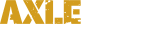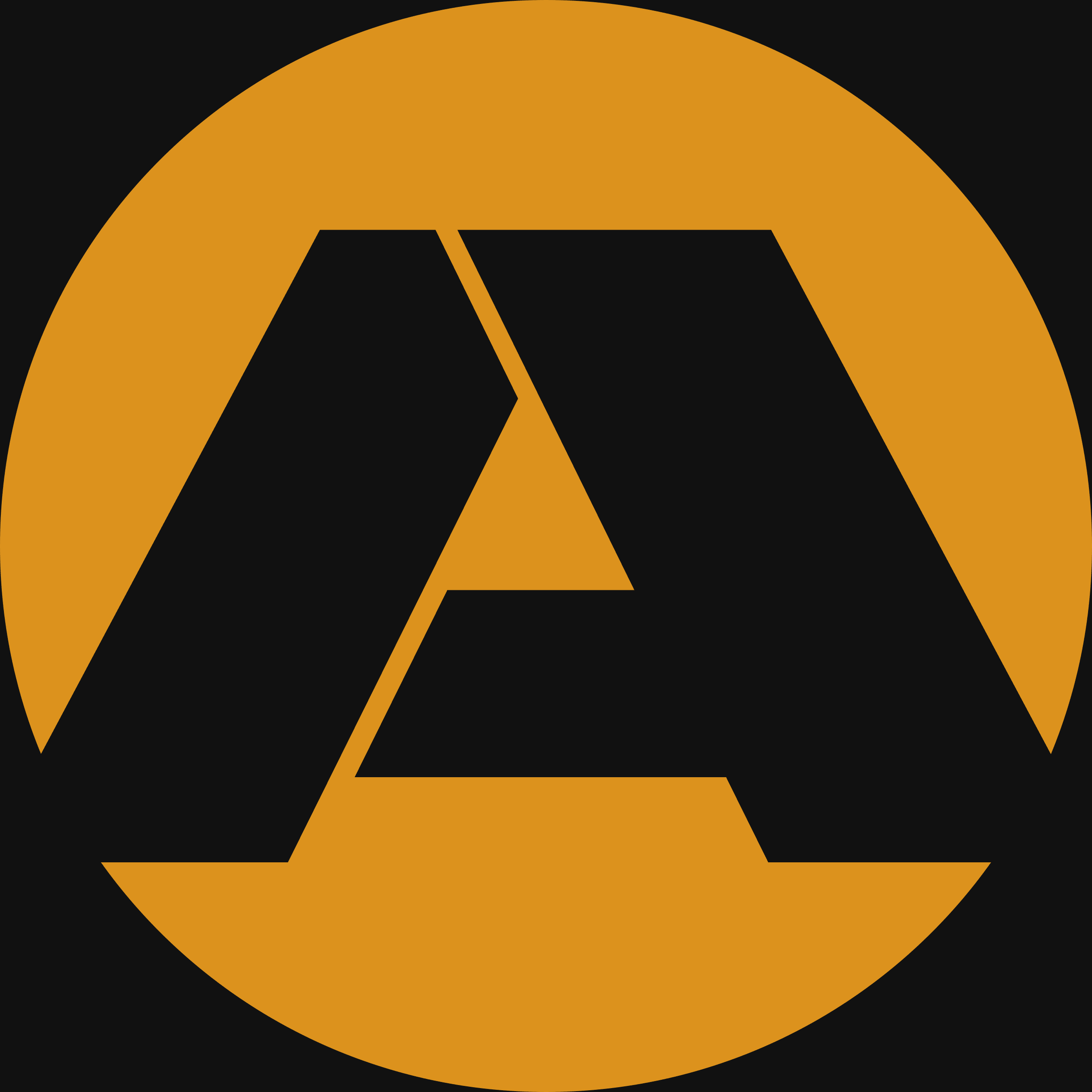The Jeep Wrangler JL Uconnect 8.4 radio has had numerous updates since its launch, but if your radio is from the 2018 or 2019 model year, you likely are stuck at an older version since OTA updates have been discontinued and driveuconnect.com no longer provides newer updates. If you have a 2020 model or newer (including the Jeep Gladiator), you may be running a more recent version, but not the absolute latest. This thread provides instructions on properly updating your radio with the latest available version.
Getting Started
Before updating, you'll want to check to see which version you're running by entering Dealer Mode.
 Hold the front defrost button and both the temperature up/down buttons for the driver together for about 10 seconds.
Hold the front defrost button and both the temperature up/down buttons for the driver together for about 10 seconds.
 Once you see the Dealer Mode screen, select System Information, then Radio Part Information.
Once you see the Dealer Mode screen, select System Information, then Radio Part Information.
 Look at the version number listed next to Application Version. The numbers you see after USA-ASO-8.4-xR or CANADA-ASO-8.4-xR (or some variation of this) will determine which version you're currently running.
Look at the version number listed next to Application Version. The numbers you see after USA-ASO-8.4-xR or CANADA-ASO-8.4-xR (or some variation of this) will determine which version you're currently running.
If you are running version 28.3 or above, you can immediately install the latest update.
If you are running any version below 22.6, you'll need to install 22.6 first, then install 28.3.
If you are running version 22.6, you'll need to install 28.3 first, then install 40.1.
Jumping immediately to the latest version before 28.3 may fail and brick your radio.
Update Download Files
Here are links to Uconnect update files. These are not hosted by Axle Lock, nor are guaranteed in any way. Axle Lock is not responsible for these files, nor the success or failure of their installation.
Uconnect UAQ 22.6 Download (install this first if you're at version 22.5 or below)
Uconnect UAQ 28.3 Download (install this second after 22.6)
Uconnect UAQ 40.1 Download (install onto any version at or above 28.3)
Installing Updates
To install an update to your radio via USB:
Prepare a USB flash drive, no smaller than 4GB, and make sure it's formatted with a FAT32 file system. The radio will not recognize NTFS or exFAT. Most USB flash drives are already formatted with FAT32. If you don't know how to do this, check out these guides:
Windows: https://www.howtogeek.com/902632/format-usb-flash-drive-to-fat32-windows
Mac: https://www.wikihow.com/Format-a-USB-to-FAT32-on-MacExtract the VP4R_Update folder and place it at the root of the USB flash drive. Don't put the files inside this folder at the root. The folder itself needs to be included or the radio won't find the files. Older updates may have a different folder name, but regardless, the base folder in any ZIP file should be at the root of your USB stick.
Insert the USB flash drive into the Media port and turn on the vehicle in either ACC or RUN. It is not necessary to start the engine, but you can if you need that extra peace of mind.
The radio will confirm the update is ready for install and prompt you to continue.
 Insert your USB flash drive into the larger Media port, then press the Start/Stop button without pressing the brake.
Insert your USB flash drive into the larger Media port, then press the Start/Stop button without pressing the brake. Uconnect will confirm the update can be installed and allow you to continue. A countdown will begin before the update starts, giving you the option to cancel.
Uconnect will confirm the update can be installed and allow you to continue. A countdown will begin before the update starts, giving you the option to cancel. Once the update begins, a progress bar will indicate how much of the update is complete. The time remaining won't always be consistent with how quickly the bar increments.
Once the update begins, a progress bar will indicate how much of the update is complete. The time remaining won't always be consistent with how quickly the bar increments.Once the process has started, you'll be given a 30-minute timer and progress bar. However, it typically only takes 20 minutes to complete. The radio screen may go dark for a brief moment once or several times. This is normal. Likewise, the progress bar may take a long time increment. This is also normal.
Once complete, the radio will confirm the update was successfully installed. Remove the USB stick.
After You've Updated
Sometimes an update will reset the radio to a state where it's not aware of your vehicle and its features, resulting in only basic functionality and no specific Jeep branding (you'll see Uconnect logos and a generic blue theme instead). This is normal and it can take up to 48 hours for it to provision. Don't try to reset it, disconnect your battery, mess with fuses, or force the process. Your radio will eventually get this information and correct itself. Likewise, your Apps menu may show additional items you don't use or have a subscription to. These will disappear once the provisioning process is complete.
Attached below is the 40.1 update TSB documentation for dealerships.![]() MC-10229816-9999.pdf
MC-10229816-9999.pdf